What’s the best way to transfer pictures from my smartphone to a computer? | members only
- Select a language for the TTS:
- UK English Female
- UK English Male
- US English Female
- US English Male
- Australian Female
- Australian Male
- Language selected: (auto detect) - EN
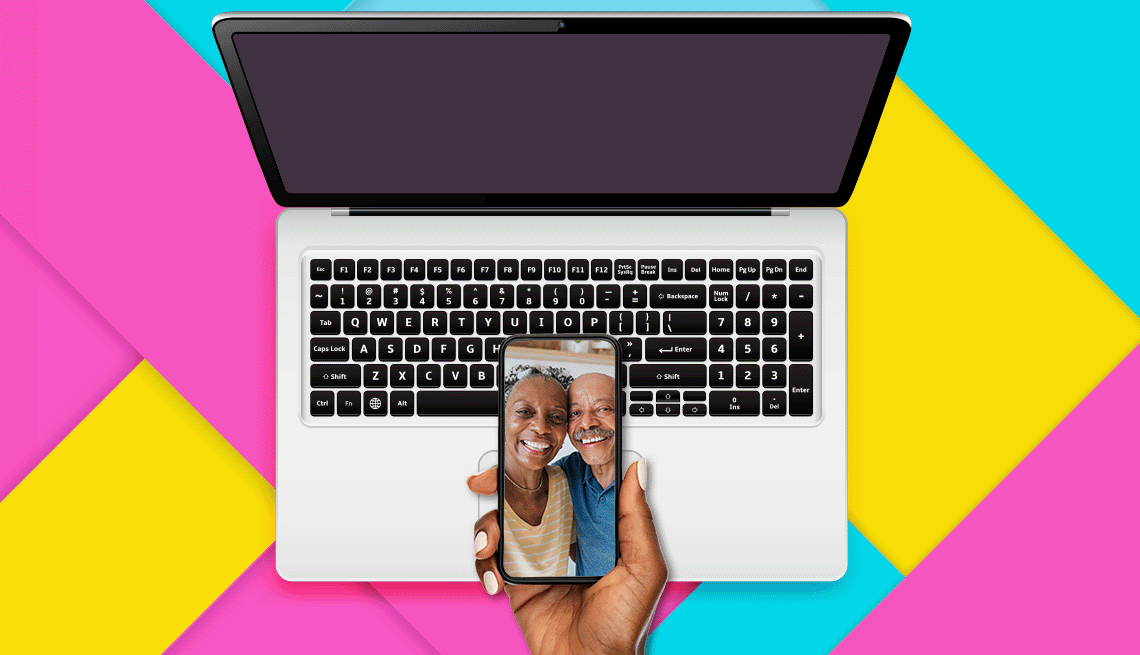
Play all audios:

You can easily store photos online through Google Photos, then log in to the account from your PC. Open the PHOTOS app on your Android phone and tap your profile picture in the upper
right-hand corner of the display. The assumption is that you have a Google account. Select PHOTOS SETTINGS | BACKUP so you can see how much space the photos on your phone are taking up. You
have the option here to save the photos at a slightly reduced quality, which would let you store more of them. Back on your PC, log in to the Google Photos website with your account
credentials. You should see all the photos from your Android phone on the PC. Select each photo you want to download to the computer by clicking the check mark at the top left corner of the
image’s thumbnail when you hover over it. To select multiple pictures, select the check mark on the initial image in the group, press down the SHIFT key, then click the check mark on the
last picture you want to save. All images between the two check marks will be selected. Tap the THREE VERTICAL DOTS ⋮ in the upper right corner of the Google Photos browser window and click
DOWNLOAD. ONE MAJOR DOWNSIDE: You may have to pay. Google used to offer unlimited high-quality photo backups in Google Photos for free, but the largesse ended in June 2021. The free limit
now is 15 GB, but that must be shared across Google Drive and Gmail. Google’s standard 200 GB plan costs $29.99 a year, with more capacity options available at higher prices. You’ll see more
devices with USB-C cables, left, and ports because of European Union standards. Older iPhones use Lightning connectors, center, and older Android phones use micro-USB cables, right. Photo
by Mohssen Assanimoghaddam/picture alliance via Getty Images You can look at other cloud storage options as well, including Dropbox, Microsoft OneDrive and, for the Apple community, iCloud;
all have free or tiered subscription pricing. BONUS TIP: NOT ALL USB CABLES ARE CREATED EQUAL I’m not referring, for example, to USB-A versus USB-C. Those are obviously different. But when
comparing cables that otherwise look the same, you may have to dig deeper. Not all these cables can transfer files or do so at data speeds you’ll find acceptable. The cables packaged with
your smartphone and computer should do what you expect them to, as should cables from reputable brands. As for cheap cables you might pick up at a convenience store or the mall? They’re
cheap for a reason and can’t be counted on.