6 tips to organize apps on your home screen
- Select a language for the TTS:
- UK English Female
- UK English Male
- US English Female
- US English Male
- Australian Female
- Australian Male
- Language selected: (auto detect) - EN
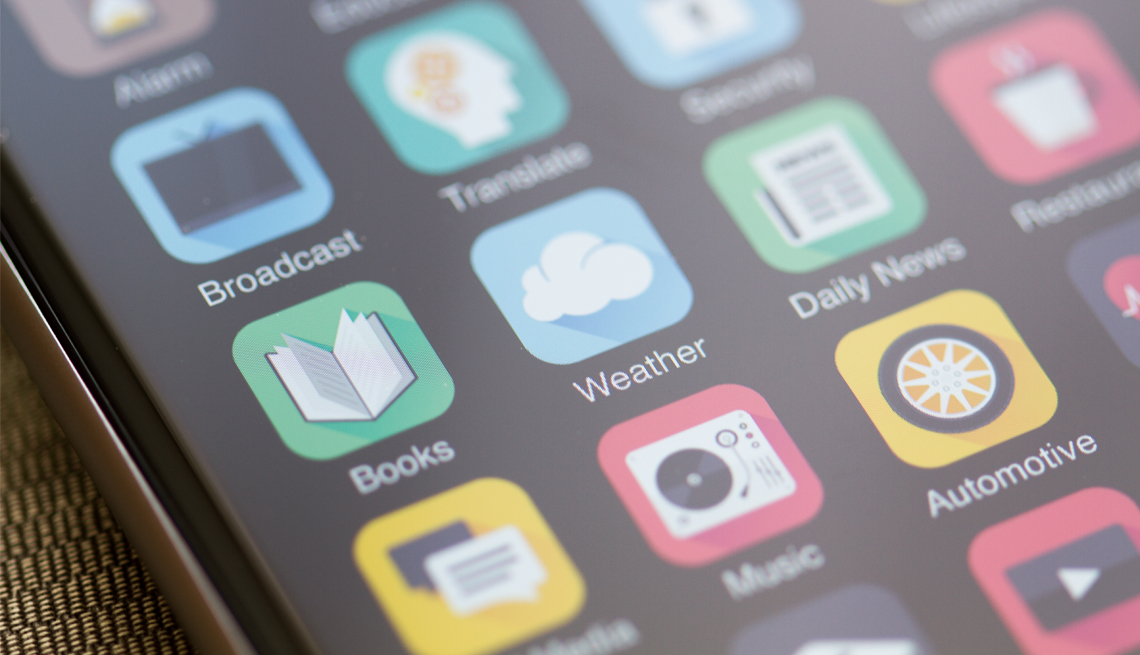
Play all audios:

2. ADD FOLDERS LEARN MORE LIVE AND ONLINE AARP’s free online classes can help you learn more about your smartphone, its capabilities and its apps. • SENIOR PLANET FROM AARP has live courses
that can help you choose and use the best phone for you. • AARP’S VIRTUAL COMMUNITY CENTER has a Tech Help area with interactive events that include smartphone use. Both iPhone and phones
that run on the Android operating system let you organize your apps by placing them into folders. You might create a folder for finance apps, another for news, another for social media. On
an iPhone or Android device, gently place your finger on an icon and drag it on top of another app. The phone will automatically create a folder containing those two apps. Tap DONE. To add
apps into an existing folder, drag an app into that folder. To remove an app from a folder, drag it out the same way you dragged it in. To rename a folder, press down on it, then tap RENAME
on the menu that appears. Mellen suggests a granular folder strategy. Instead of a broad travel category, he created a folder with just airline apps, another for hotels, another for rental
cars, and others for translation and subway maps. And he split entertainment apps into a folder for audio and another for streaming video. For new downloads he’s unsure of, Mellen has
created an “apps to be reviewed folder” and says he then “budgets time to check them out.” 3. LOCATE THE LIBRARY Apple also added a screen that does folder organization for you. Keep swiping
left until you get to the last screen; it’s called App Library, and it automatically groups similar apps together. You can also tap the App Library search bar at the top to see all your
apps listed alphabetically. Tap a letter along the right edge to jump to apps beginning with that letter. On Android, apps hang out in the “app drawer,” accessible on a Google Pixel, for
example, by swiping up from the bottom of the display, though Android interfaces vary. On a Google Pixel, icons for recently used apps appear on top; icons representing the rest appear
alphabetically below. Scroll to see them all. 4. STUMPED? USE SEARCH If your apps are spread out over multiple home screens, finding the one you want can be daunting. One way is through
search. On an iPhone, drag your finger down from the middle of the display so a search bar is visible. Then type the app name. Android search is similar. If the search bar is already visible
on your screen, type the name of the app. If not, drag up from the bottom of the screen to show the bar. This can be a quick way to launch an app you frequently use, but it doesn’t help if
you can’t remember an app’s name. And such lack of name recall could be a sign you have too many apps.